If you want to buy a graphics card for your PC. It is important to know which graphics card is compatible with your computer.
So in this blog, I will give you some easy steps to know if a graphics card is compatible.
The thing to know is that if you are buying the graphics card just to increase the performance of your PC.
It doesn’t work like that, you need to increase your processor and RAM as well.
But if you just want to increase the performance in gaming then you can follow the following steps.
Step 1: Check the PCIe version of your motherboard.

The first step is to check the PCIe version of your motherboard. To check the PCIe version of your motherboard.
There are so many methods to check the PCIe version of your motherboard. These are follows
1. It is printed on the motherboard
In expensive or the medium cost motherboards, you can find the PCIe version near the PCIe port of the motherboard in writing. But in some motherboards, it is on that.
These are too old motherboards or some old motherboards. But if you have you can check the PCIe with other methods.
2. Written on the company website
Go to the company website of your motherboard for the specifications of your motherboard.
But in some even after visiting you still don’t able to check the PCIe version of your motherboard.
So you just need to follow the third method to check the motherboard PCIe version. For example:- if you have an Nvidia graphics card check here.
3. Know from customer care graphics card is compatible
In some cases, after trying both the above methods one can’t able t know the PCIe version.
Then you can call the customer support services of your motherboard company. In this, you get guaranteed knowledge about the PCIe version of your motherboard.
But it takes time when your motherboard company doesn’t support call service only e-mail.
Step 2: Check the PCIe version of the graphics card is compatible.
To find the PCIe version of graphics. It is easy to know just go to the product’s official website and check the PCIe version of the graphics.

It is always written in the description section of the graphics card. But in some of the cases, it is not written in that case it is less than or equal to PCIe version 2.0.
All the new graphics cards after PCIe version 2.0 has written in the description section.
Step 3: Check the voltage of the graphics card.
As to run a graphics card you need the power from the power supply if it doesn’t have that power to run it, it will not give the best performance.
Even it doesn’t work remains a normal metal part.
So you need to check the power consumption of that graphics card.
For that, you need to go to again the official website of your graphics card.
In that description section, you also get the minimum power supply requirement for that graphics card.
But if it is not written you can just add power consumption to the three-time of the power of your processor.
For example, if your power needs 75 power and the graphics card needs 150 watts then 3×75 + 150 = 425. You need a minimum of 450 power supplies to run the graphics card.
Step 4: Size of your cabinet to make graphics card compatible
The size of the cabinet is an also important step to check the capabilities of a graphics card.

As if your graphics card doesn’t is larger than the size of the cabinet. In most cases, it will be installed on the motherboard. As if it will not install then it will not amount to performance.
In general, you need less space for the single-fan version of the graphics card and you need a big motherboard for the double-fan version of the graphics card.
However, if willing to buy single fan graphics cards and you have a big cabinet you can proceed to the next step.
Step 5: Check PCIe version of the graphics matches with your motherboard to make the graphics card compatible
The PCIe slot is on the motherboard in which we can insert our graphics card for the best gaming performance.
The PCIe slot of the motherboard must be capable of the graphics card
Capabilities of the PCIe slots in the motherboard
1. PCIe 1.0
This version is the oldest version of the graphics card slots. In this, you can not able to play the games for the best experience.
Even it is now equal to a display port. But if you have this version of the PCIe slot you can buy the graphics card.
2. PCIe 2.0 or PCIe X16
This version of the PCIe slot is the most common. In this, you can place some graphics cards of PCIe 3.0 not all. Which means not newly launched after 2018.
But in some motherboards, this PCIe 2.0 can handle the PCIe 3.0 graphics cards till 2019. These are the expensive motherboards that might only be made for it
3. PCIe 3.0
In this version of the PCIe slot, all the present graphics cards will work which have PCIe 3.0, not PCIe 2.0 graphics cards.
However, these are too slow, and old graphics that are not made for PCIe 3.0.
So after following all steps, you will get knowledge of How to know if a graphics card is compatible.
Conclusion
If you want to make your pc will be compatible then you should follow all the steps which are given in this article.
But if you still have some questions let me know by a comment right now.
So here are my steps to check if your graphics card is compatible or not. So if you like it feels free to share it.


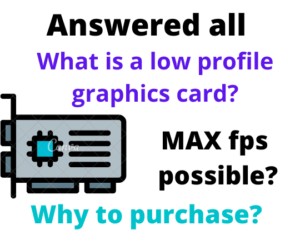
![Read more about the article Best GPUs to Upgrade From Radeon RX 570 in 2024 [1440p]](https://www.bestguides.in/wp-content/uploads/2022/11/Best-GPU-to-Upgrade-From-Rx-570-300x171.webp)

Simply want to say your article is as surprising. The clarity in your put up is simply excellent and that i can assume you are a professional on this subject.
Well together with your permission allow me to snatch your RSS feed to stay up to
date with drawing close post. Thank you one million and please carry on the gratifying
work.
Glad! You found my contant helpful.